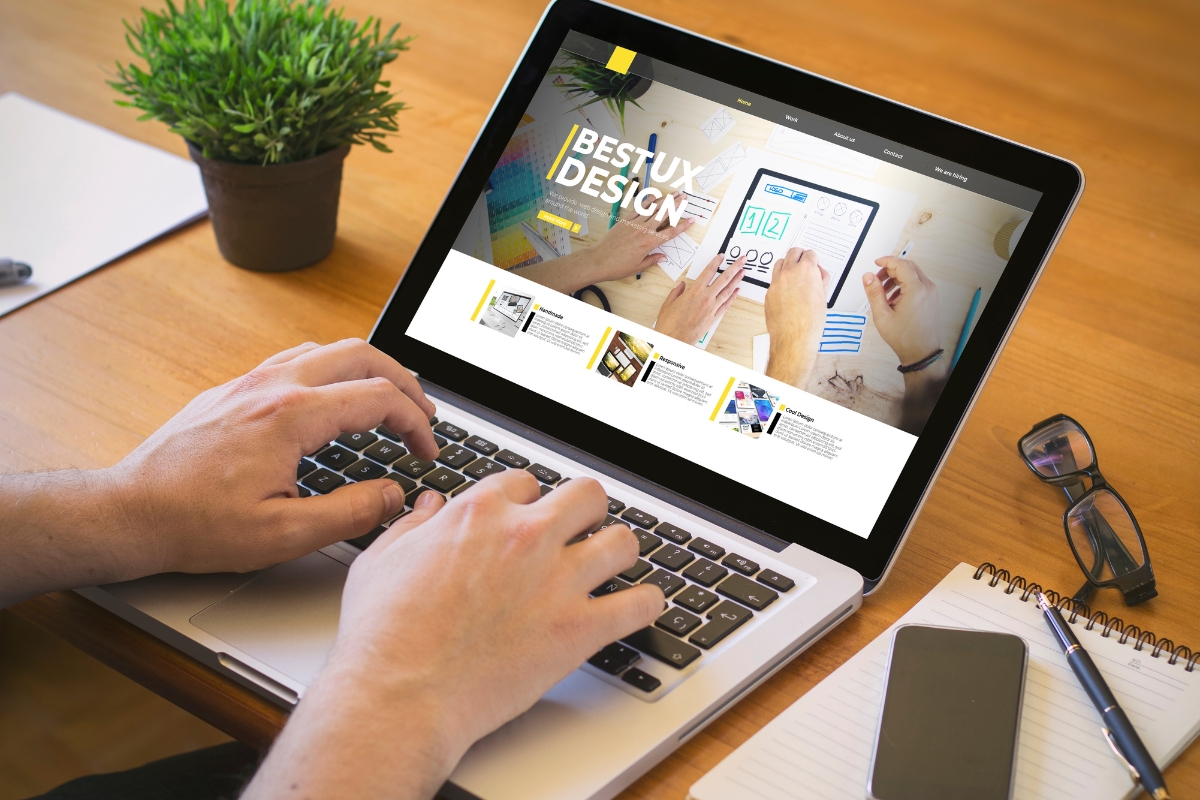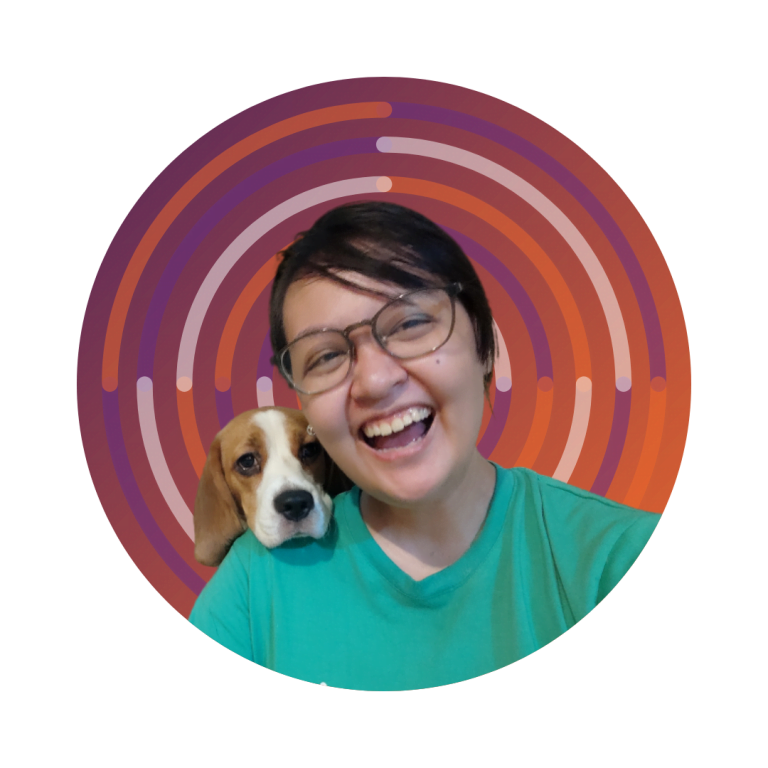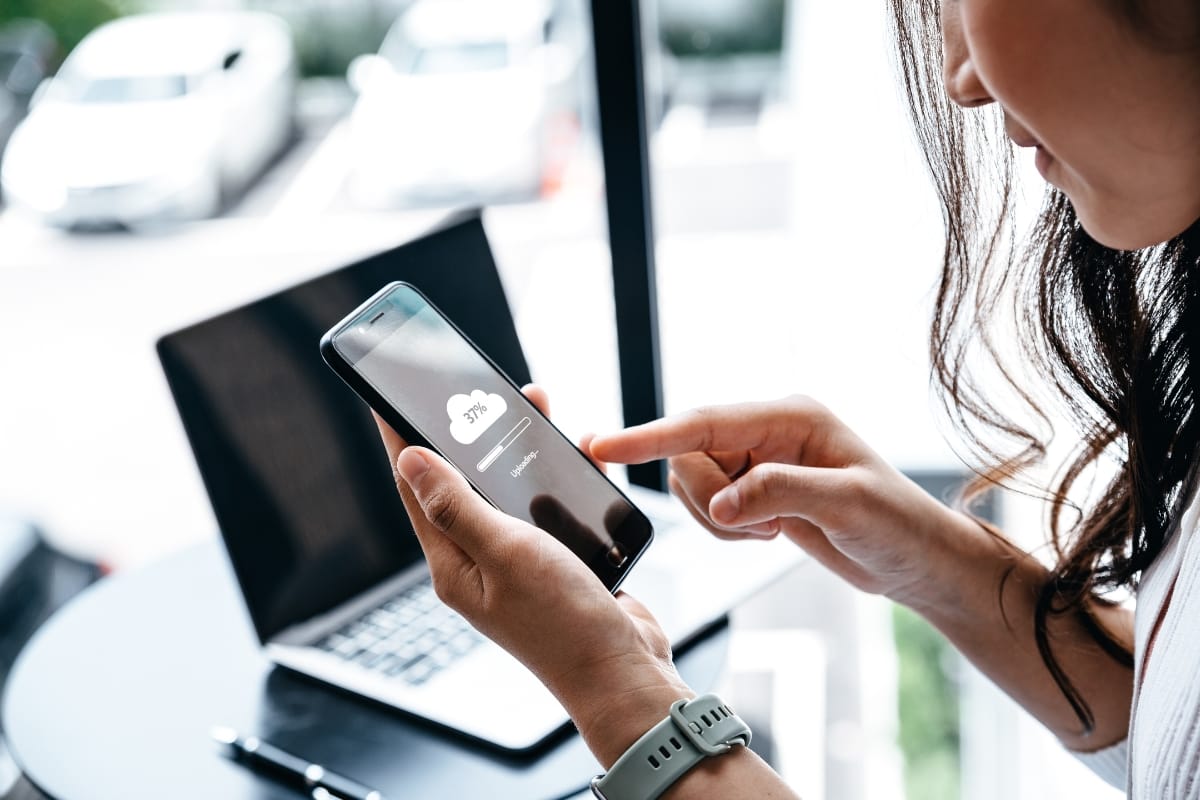In the dynamic world of website design, staying ahead of the curve is essential for creating visually stunning and highly functional websites. Elementor, a powerful page builder plugin for WordPress, has revolutionized the way designers and developers approach website creation.
With its intuitive drag-and-drop interface and extensive customization options, Elementor empowers users to elevate their website design to new heights without the need for coding expertise.
In this guide, we’ll explore how Elementor in WordPress can transform your web design process, offering insights, tips, and techniques to help you unleash your creativity and build professional-looking websites that captivate and engage audiences. Whether you’re a seasoned web designer or new to the world of website development, get ready to take your skills to the next level with Elementor.
Unleash Your Creativity: How Does Elementor in WordPress Transform Web Design?
Understanding the Power of Elementor in WordPress
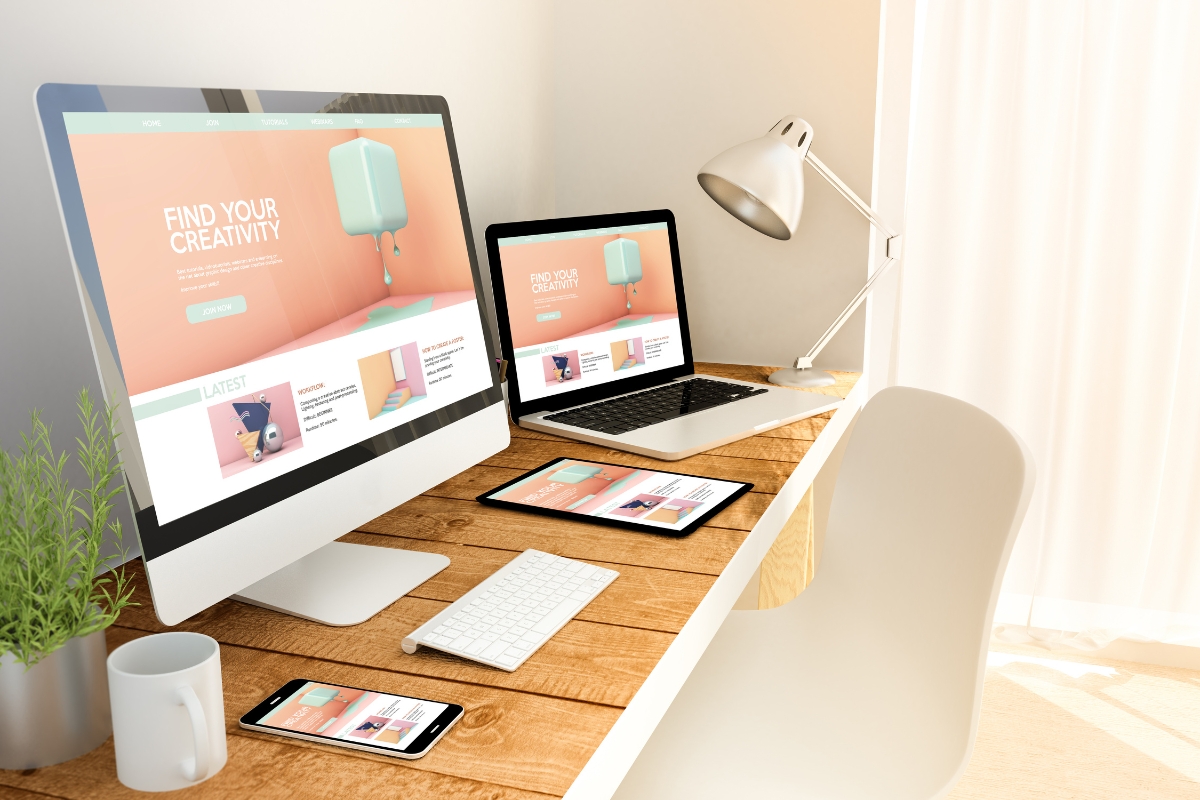
Elementor in WordPress is a powerful tool that allows users to create stunning websites with ease. With its user-friendly interface and extensive customization options, Elementor has become a popular choice among website designers and WordPress developers.
One of the key features of Elementor is its drag-and-drop editor, which allows users to design their websites visually without any coding knowledge. This feature makes it easy for beginners to create professional-looking websites quickly.
Elementor offers a wide range of pre-designed templates that users can choose from and customize to suit their needs. These templates cover various industries and styles, making it easy to find the perfect design for any website.
In addition to templates, Elementor also provides a range of widgets and elements that users can add to their websites to enhance functionality and aesthetics. From image galleries to contact forms, Elementor offers everything users need to create a fully functional website.
Another standout feature of Elementor is its responsive design capabilities. With Elementor, users can preview how their websites will look on different devices, ensuring that their designs look great on desktops, tablets, and smartphones.
Elementor also boasts powerful integrations with popular tools and plugins, further expanding its functionality. Users can easily integrate Elementor with tools like WooCommerce for e-commerce functionality or Yoast SEO for search engine optimization.
Unleashing Creative Freedom with Elementor’s Drag-and-Drop Interface
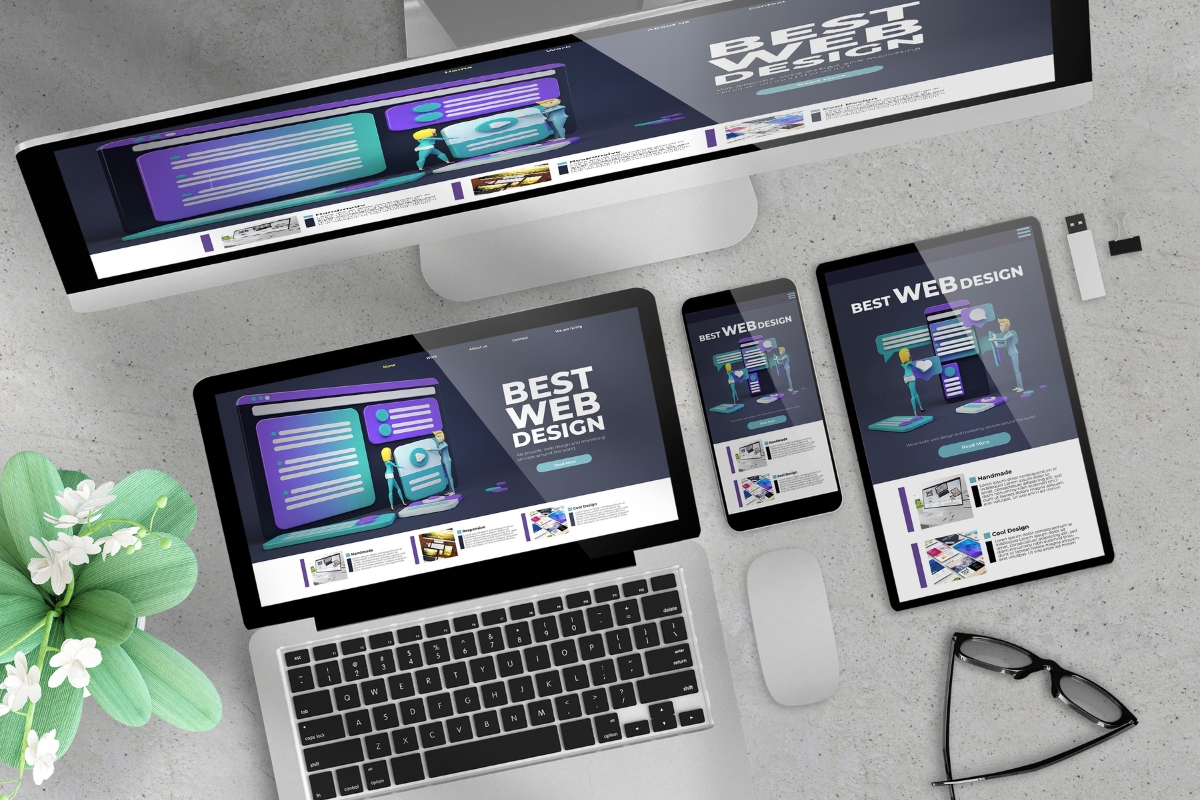
Gone are the days when you had to rely on pre-designed templates or hire a professional designer to bring your vision to life. With Elementor’s drag-and-drop interface, you can unleash your creativity and design a website that truly reflects your unique style and brand identity.
Whether you want to add a new section, rearrange existing elements, or experiment with different color schemes, it can all be done effortlessly with just a few clicks. The intuitive nature of the drag-and-drop interface makes it easy for anyone – regardless of their technical expertise – to create stunning websites that stand out from the crowd.
Exploring the Vast Library of Pre-Designed Templates in Elementor
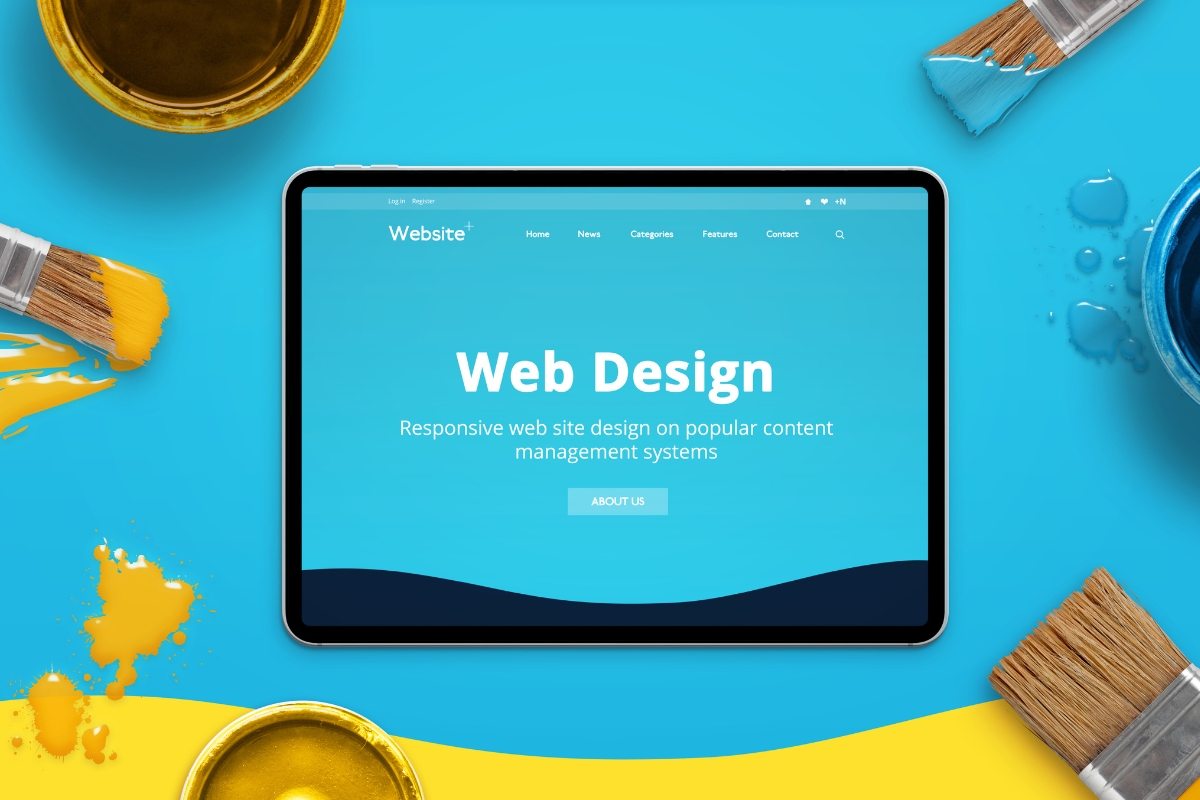
When working with Elementor in WordPress, one of the key advantages is the extensive library of pre-designed templates at your disposal. These templates serve as a valuable resource for creating visually stunning websites with ease.
Within Elementor’s library, you can explore a vast array of templates designed for various purposes, from landing pages to portfolios, blogs, e-commerce sites, and more. This diverse selection ensures that you can find the perfect template to suit your specific needs and preferences.
By leveraging these pre-designed templates, you can significantly elevate your website design to new heights. Whether you’re a seasoned web designer or a novice looking to enhance your site, Elementor’s templates provide a solid foundation to build upon.
The beauty of these templates lies in their customizable nature. You can easily personalize each template to align with your brand identity, style preferences, and content requirements. With Elementor’s intuitive drag-and-drop editor, making these customizations is a breeze, allowing you to create a unique and professional-looking website in no time.
Furthermore, Elementor’s templates are designed to be responsive, ensuring that your website looks great on all devices, from desktops to smartphones and tablets. This responsiveness is crucial in today’s digital landscape, where mobile usage continues to rise.
Harnessing the Potential of Elementor’s Advanced Design Features
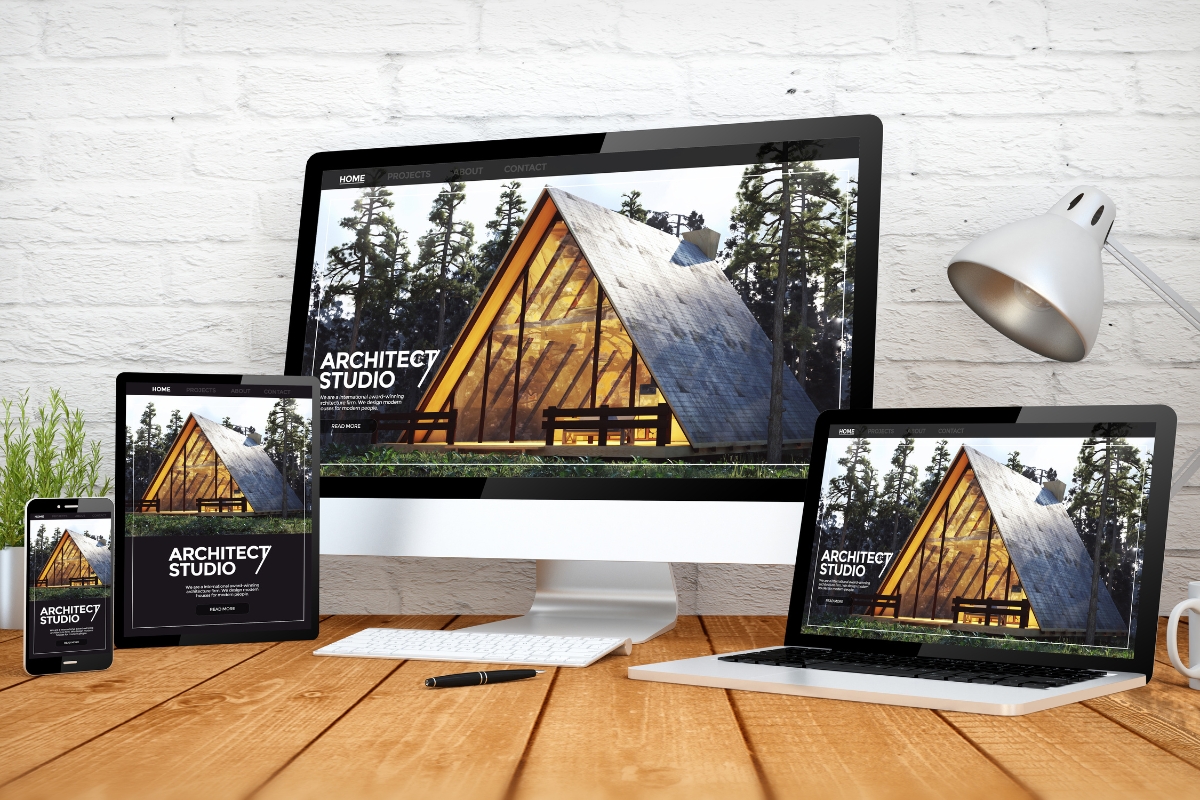
Elementor in WordPress is a powerful tool that can truly transform the way you approach website design. From beginners to advanced users, Elementor offers a wide range of advanced design features that can take your website to new heights. Let’s delve into how you can harness the full potential of Elementor’s advanced design capabilities.
- Understanding Elementor’s Advanced Design Features: Elementor’s advanced design features allow you to customize every aspect of your website with precision and creativity. With a user-friendly interface, you can easily drag and drop elements, create stunning layouts, and customize styles without any coding knowledge.
- Exploring Advanced Widgets and Integrations: One of the key highlights of Elementor in WordPress is its extensive library of advanced widgets. From animated headlines to interactive forms, you can enhance the functionality and design of your website effortlessly. Moreover, Elementor seamlessly integrates with other WordPress plugins, allowing you to further expand your design possibilities.
- Mastering Responsive Design: In today’s mobile-first world, responsive design is non-negotiable. Elementor empowers you to create websites that look great on any device. With advanced design features like mobile editing tools and responsive breakpoints, you can ensure that your website provides an optimal viewing experience across all screen sizes.
- Optimizing Performance and Speed: While aesthetics are important, performance is equally crucial. Elementor’s advanced design features are optimized for speed, ensuring that your website loads quickly and efficiently. By minimizing unnecessary code and optimizing images, you can create a visually appealing website that doesn’t compromise on performance.
- Leveraging Theme Builder for Customization: Elementor’s Theme Builder is a game-changer when it comes to customization. With advanced design capabilities, you can create custom headers, footers, and archive pages that align with your brand identity. The flexibility and versatility of Elementor’s Theme Builder allow you to design every aspect of your website with precision.
Enhancing User Experience Through Elementor’s Responsive Design Capabilities
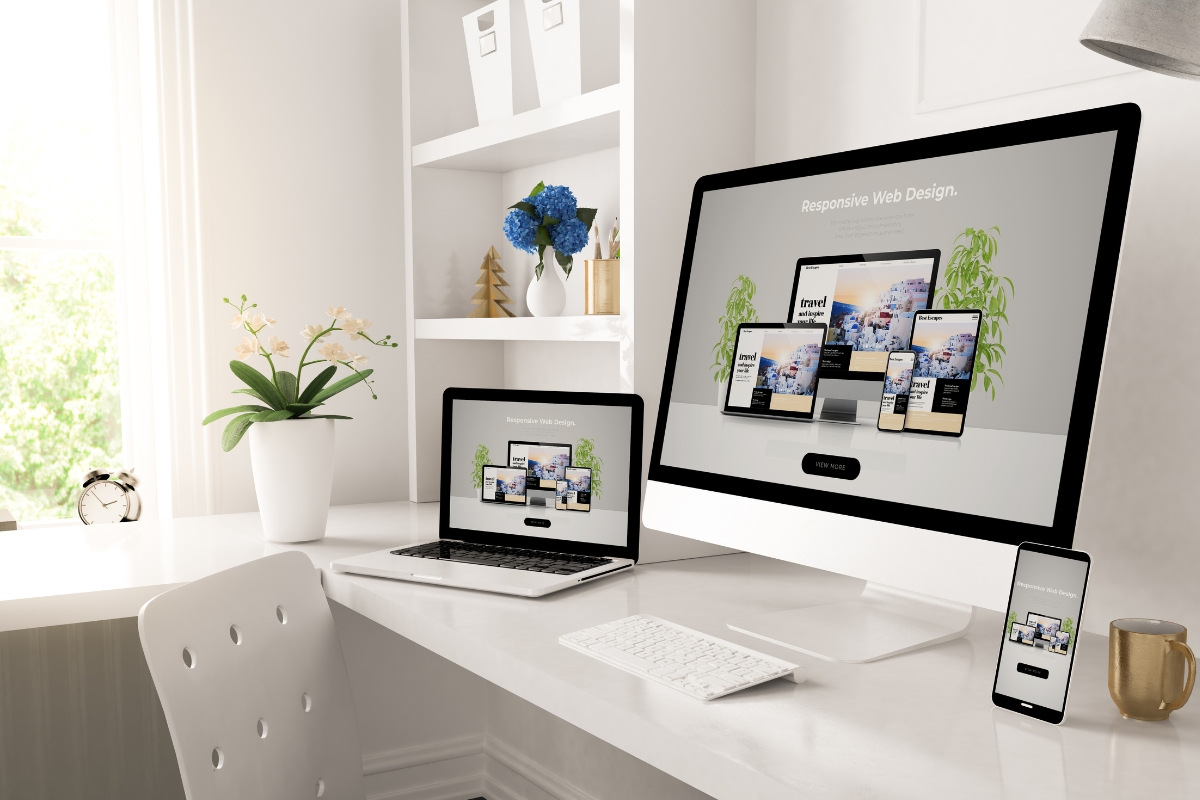
When it comes to Elementor in WordPress, one of the standout features that truly elevates website design is its responsive design capabilities. Enhancing user experience plays a crucial role in keeping visitors engaged and satisfied with the content they interact with. Elementor’s responsive design features ensure that your website looks great and functions well across various devices and screen sizes.
With Elementor’s mobile responsive design capabilities, you can create websites that adapt seamlessly to different devices, whether it’s a desktop, tablet, or smartphone. This means that visitors can access your website from anywhere, on any device, and still have a smooth and enjoyable browsing experience.
By utilizing Elementor’s responsive design features, you can optimize the layout of your website for different screen sizes. This ensures that the content is displayed in a visually appealing and easy-to-read manner, no matter how visitors access your site.
Mobile responsiveness is becoming increasingly important in today’s digital landscape, with more and more users browsing websites on their smartphones. Elementor’s responsive design capabilities enable you to create mobile-friendly websites that provide a seamless experience for mobile users.
In addition to responsive design, Elementor also offers flexible customization options that allow you to fine-tune the design of your website to meet your specific needs. Whether you want to adjust the spacing between elements, change the font size, or customize the colors, Elementor provides a user-friendly interface that makes it easy to create a visually stunning website.
Integrating Dynamic Content with Elementor Widgets and Add-Ons
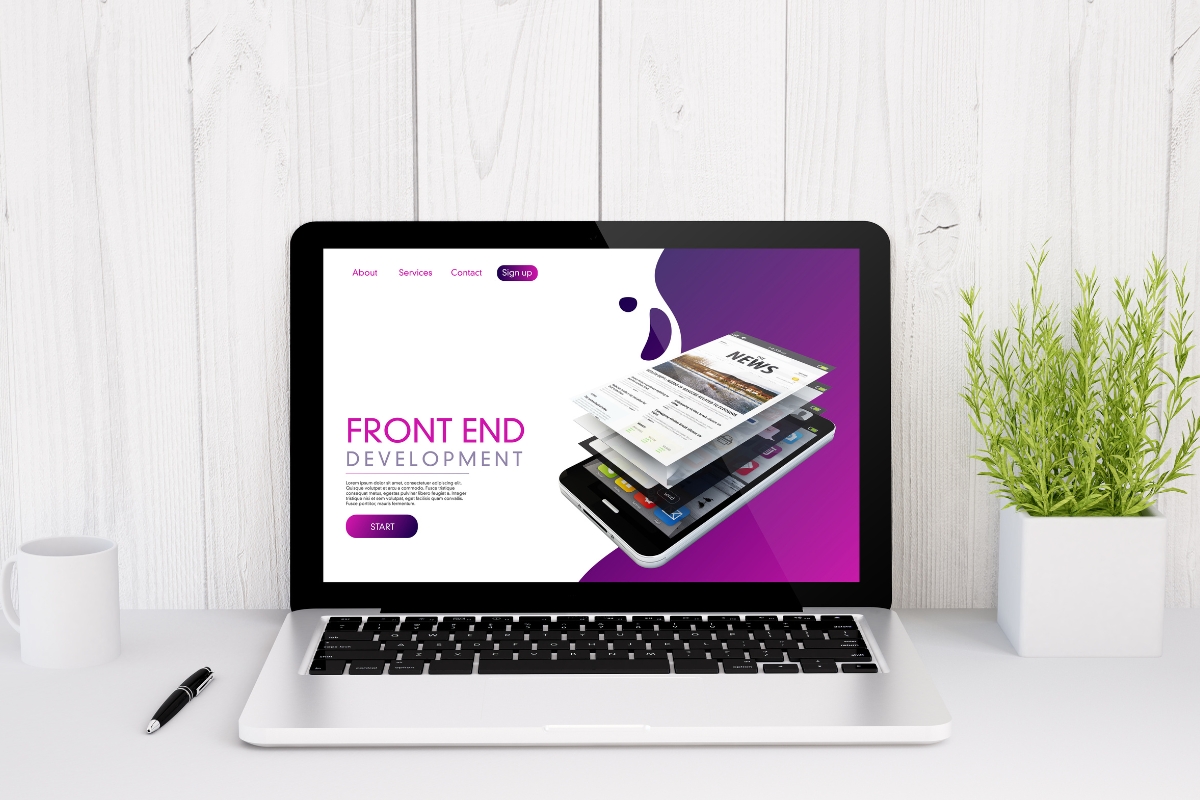
Elementor offers a wide range of widgets and add-ons that allow you to integrate dynamic content into your website. From contact forms to social media feeds, these tools enable you to add interactive elements that engage visitors and encourage them to take action.
With Elementor’s widgets and add-ons, you can easily incorporate features such as testimonials, pricing tables, and image galleries into your website. These dynamic elements not only make your site more visually appealing but also provide valuable information to visitors, helping them make informed decisions.
Optimizing Website Performance with Elementor’s Speed and SEO Tools
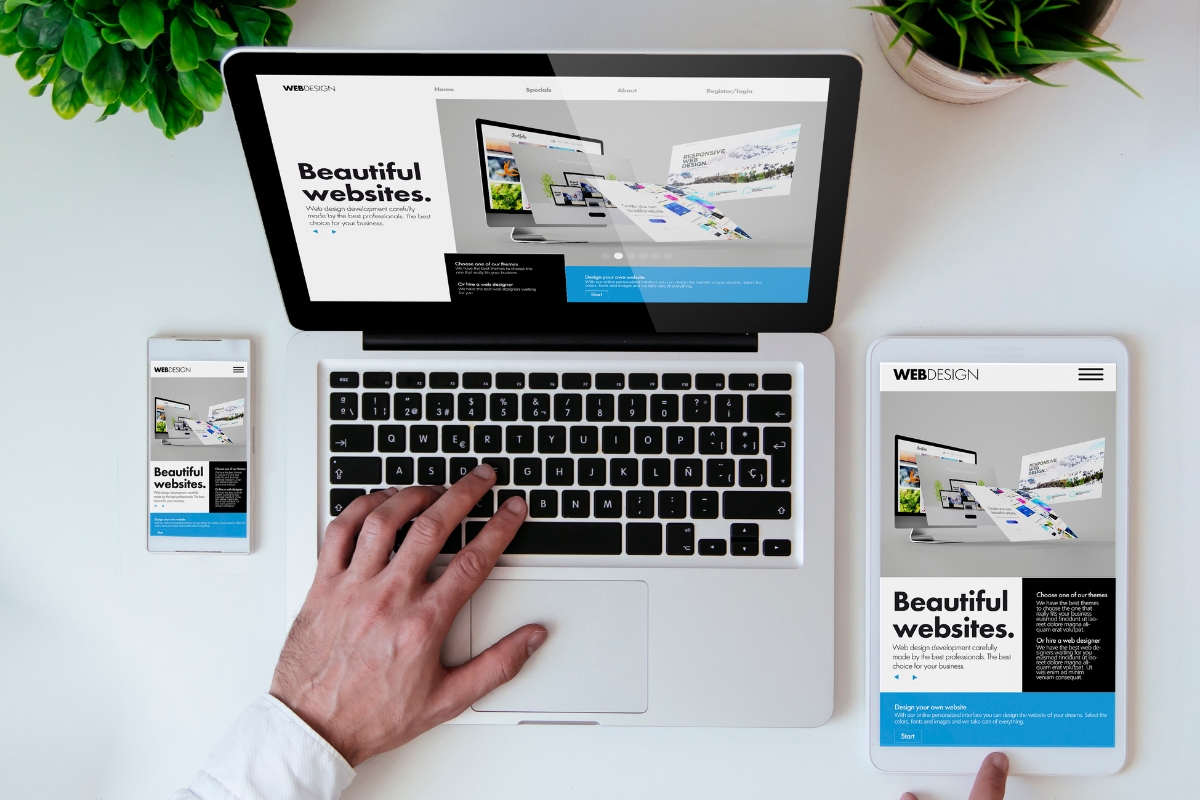
When it comes to optimizing website performance with Elementor’s speed and SEO tools, leveraging the power of Elementor in WordPress can truly elevate your website design to new heights. With its intuitive drag-and-drop interface and extensive customization options, Elementor empowers users to create visually stunning websites that not only look great but also perform exceptionally well.
In the realm of website design, speed is paramount. Slow loading times can significantly impact user experience and even lead to higher bounce rates. By utilizing Elementor’s speed tools, you can optimize your website’s performance and ensure speedy loading times. From image optimization to caching mechanisms, Elementor offers a range of features to help streamline your website and enhance its speed.
Moreover, Elementor’s SEO tools provide valuable assistance in boosting your website’s search engine rankings. By implementing SEO best practices directly within the Elementor platform, you can optimize your content for relevant keywords, improve metadata, and enhance overall SEO performance. This seamless integration of design and SEO capabilities makes Elementor a powerful tool for enhancing your website’s visibility and driving organic traffic.
Whether you’re a beginner or an experienced web designer, Elementor in WordPress offers a user-friendly and versatile platform to bring your creative vision to life. With its comprehensive set of features and tools, Elementor empowers you to design professional websites that not only look visually appealing but also deliver exceptional performance in terms of speed and SEO.
Collaborating and Sharing Projects Seamlessly With Elementor Pro

Elementor in WordPress is a powerful tool that allows users to create stunning websites with ease. With Elementor Pro, collaborating on projects and sharing them seamlessly becomes even more efficient.
One of the key features of Elementor Pro is its robust collaboration capabilities. Users can work together on projects in real-time, making it easy to brainstorm ideas and make quick changes. This feature is especially useful for teams working on website design projects, as it streamlines the communication and feedback process.
Sharing projects with clients or team members is also simplified with Elementor Pro. Users can easily export their designs and share them via email or other communication channels. This makes it convenient for stakeholders to review the work and provide feedback, ensuring that everyone is on the same page throughout the design process.
Elementor Pro’s intuitive interface makes it easy for users to navigate and work on projects efficiently. The drag-and-drop functionality allows for quick customization of elements, saving time and effort in the design process. Additionally, the extensive library of templates and widgets empowers users to create unique and visually appealing websites without starting from scratch.
Staying Ahead of the Curve with Elementor’s Continuous Updates and Innovations

With Elementor in WordPress, designing your website has never been easier. The continuous updates and innovations offered by Elementor help you stay ahead of the curve in the competitive digital landscape.
- Latest Features and Tools: Elementor’s commitment to enhancing user experience means you can expect a wide range of new features and tools with each update. From advanced widgets to improved customization options, Elementor empowers you to create stunning websites with ease.
- Seamless Integration: One of the key advantages of using Elementor in WordPress is its seamless integration with the platform. You can effortlessly incorporate Elementor’s features into your website, ensuring a smooth and efficient design process.
- Enhanced Performance: With each update, Elementor focuses on optimizing performance to deliver a faster and more reliable website-building experience. By leveraging the latest innovations, you can enhance your site’s speed and responsiveness.
- Innovative Design Options: Elementor in WordPress offers a plethora of innovative design options that allow you to unleash your creativity. Whether you’re looking to revamp your website or create a brand new design, Elementor provides the tools you need to bring your vision to life.
- Responsive Design: In the modern era dominated by mobile devices, responsive design is essential. Elementor consistently improves its features to guarantee that your site appears impeccable on every gadget, delivering a smooth user experience on all platforms.
- Future-Proof Your Website: By incorporating Elementor’s continuous updates and innovations into your website design process, you future-proof your site against evolving digital trends. Stay ahead of the curve and ensure that your website remains relevant and engaging to your audience.
Elevate your website design to new heights with Elementor in WordPress. Take advantage of the platform’s continuous updates and innovations to create a visually stunning and high-performing website that sets you apart from the competition.
Conclusion: Elevate Your Website Design to New Heights with Elementor in WordPress
Elementor in WordPress is a game-changer for website design. Its powerful features, intuitive interface, and extensive customization options make it the go-to tool for anyone looking to elevate their online presence.
As you explore the endless possibilities of Elementor in WordPress, consider partnering with Newman Web Solutions to take your website design to the next level. Our team specializes in crafting visually stunning and highly functional websites on WordPress that captivate audiences and drive results.
Whether you’re a seasoned WordPress user or just starting out, we’re here to help you unlock the full potential of Elementor and create a website that truly reflects your brand. Contact us today at (404) 301-9189 or book a 30-minute free strategy session on our website, and let’s bring your vision to life together.