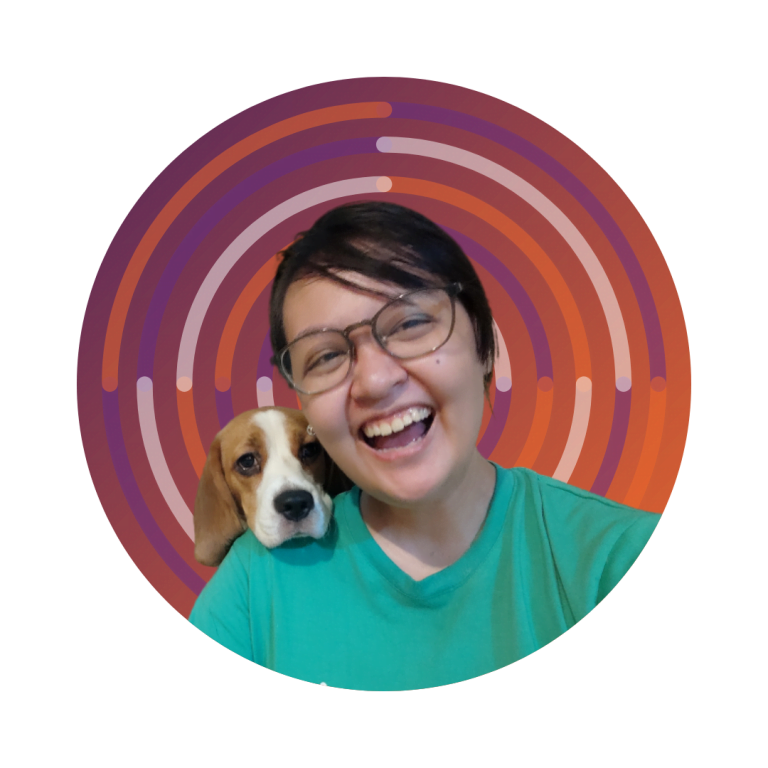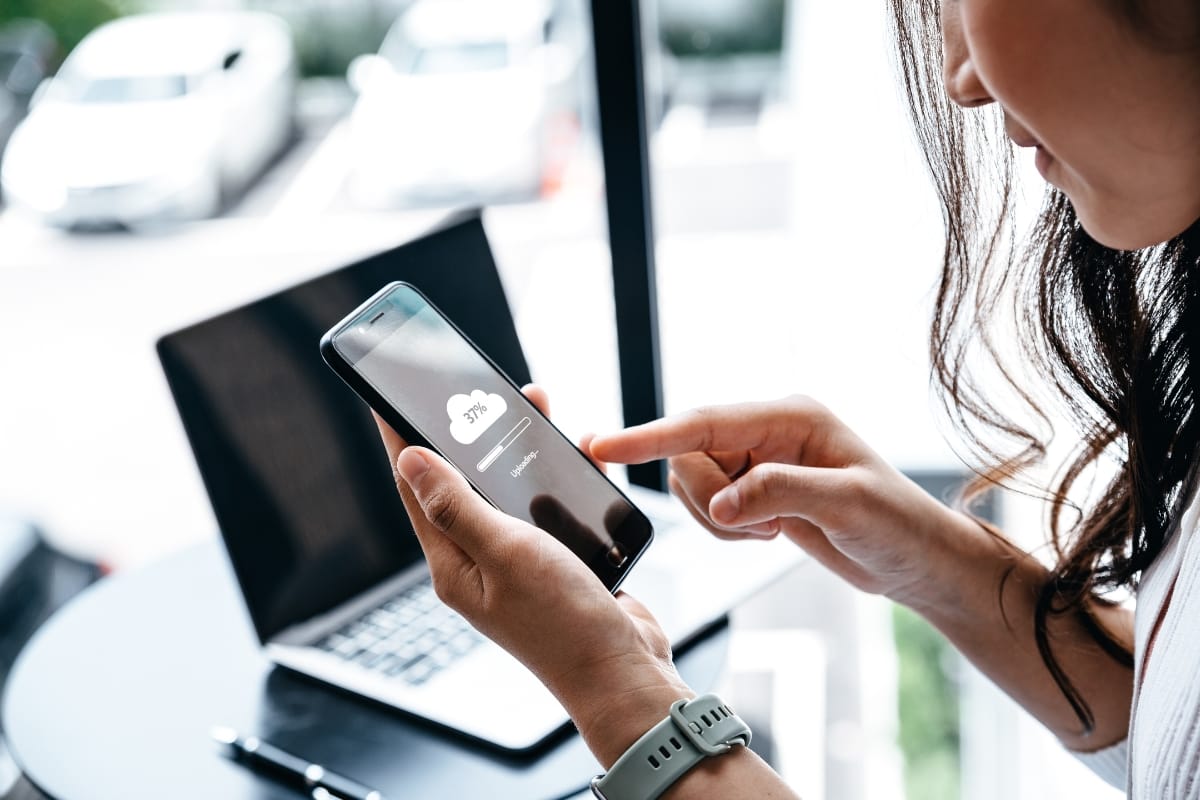A slow website doesn’t just frustrate visitors—it can hurt your SEO, reduce conversions, and reflect poorly on your brand. For WordPress users, performance optimization is essential to stay competitive in today’s fast-paced digital landscape. Fortunately, speeding up your WordPress site doesn’t require a complete overhaul—just the right strategies and tools. From caching plugins to image compression and hosting improvements, this guide will explore effective ways to boost your site’s speed and performance, ensuring smoother user experiences and better search engine rankings.
Speed Up Your WordPress Site Before Visitors Bounce
Why Does WordPress Site Speed Matter for Your Website?
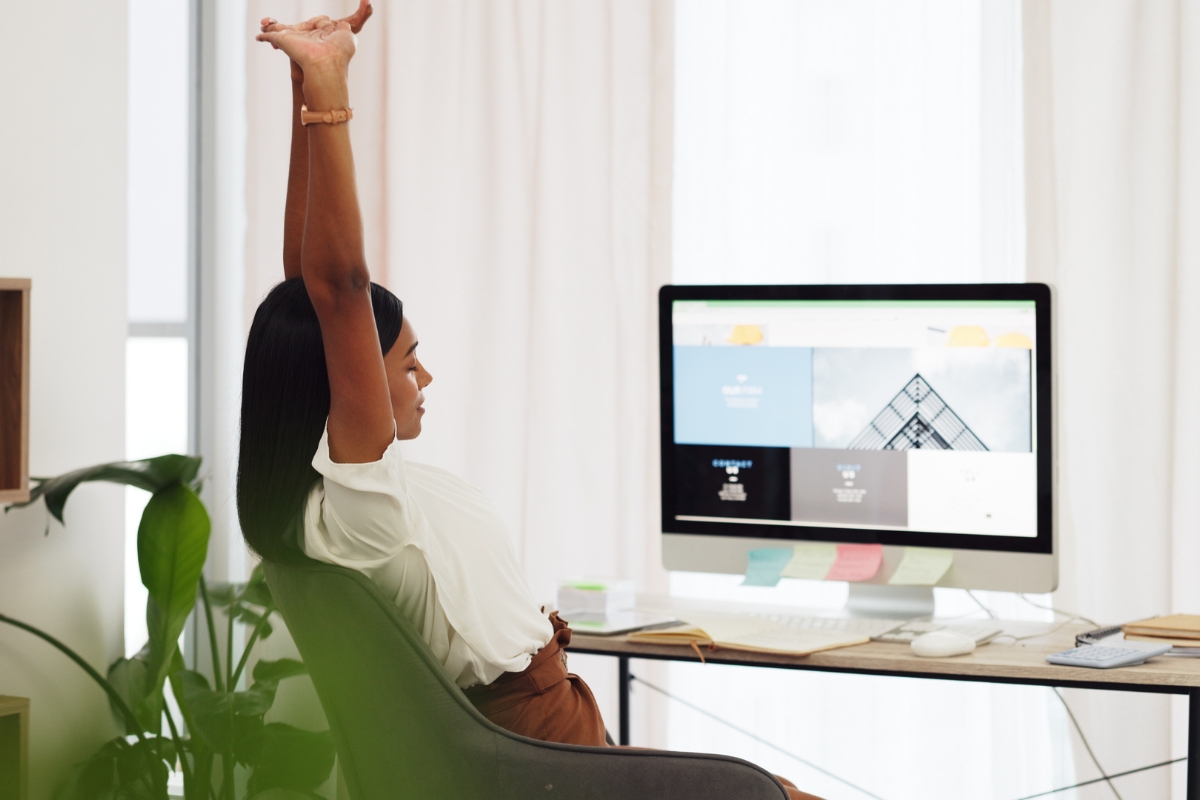
Website speed is a key factor in how users interact with your site—and how search engines rank it. A slow-loading WordPress site can frustrate visitors, increase bounce rates, and hurt your visibility on search results. In contrast, a fast site keeps people engaged and improves the chances they’ll stick around, explore more pages, or complete an action like filling out a form or making a purchase.
Search engines like Google also use page speed as a ranking factor, especially on mobile devices. A site that loads quickly tends to rank higher, which means better visibility and more organic traffic. Faster speeds also support better usability, making the experience smoother for both desktop and mobile visitors. For businesses, this directly affects performance. When your website lags, so do your conversions. Potential customers are more likely to abandon a site that takes too long to load, especially if competitors’ pages load faster. Improving site speed not only supports search engine optimization (SEO), but also improves customer experience across the board.
How Does Website Speed Impact SEO and User Engagement?
Page speed plays a major role in how both users and search engines evaluate your site. Search engines prioritize websites that load quickly and offer a smooth browsing experience. If your pages are slow, they’re less likely to appear in top results, no matter how good the content is.
From a user perspective, slow load times often lead to high bounce rates. If someone has to wait more than a few seconds, chances are they’ll leave before the page even finishes loading. That’s a lost opportunity, and in a competitive market, it adds up quickly. On the other hand, a fast website can increase engagement. Users are more likely to click through to additional pages, read more of your content, or take action on calls to action. This kind of interaction sends positive signals to search engines and builds trust with your audience.
What Are the Benefits of a Fast WordPress Site?
Speed impacts every part of a website’s performance. A faster site makes for better user experiences, which often leads to higher conversion rates. Whether your goal is sales, form submissions, or simply longer time on site, faster loading pages increase the chances of reaching those targets. Quick load times also reduce the strain on your server, which can lower hosting costs and reduce the risk of crashes during high traffic periods. This is especially important for businesses running campaigns, ads, or email marketing promotions that drive large spikes in traffic. Beyond performance, speed is also tied to reputation. A responsive, fast-loading website reflects professionalism and builds trust. When visitors feel like your site runs smoothly, they’re more likely to trust your brand.
How Does Mobile-First Indexing Affect WordPress Speed?
Google now evaluates websites based on their mobile version first. That means if your site looks great on desktop but lags or breaks on a smartphone, your rankings could suffer. A fast mobile experience is no longer optional—it’s the baseline. To meet these expectations, your WordPress site needs to be responsive and lightweight on mobile. That includes optimizing images, reducing unnecessary scripts, and minimizing page complexity. It also means using tools that help monitor mobile performance so you can adjust where needed. Since more than half of web traffic now comes from mobile devices, a site that performs well on mobile not only ranks better but also connects more effectively with users.
How Can You Measure Your WordPress Site Speed Accurately?

Measuring the speed of your WordPress site is essential if you want to improve performance, retain users, and rank well in search results. Site speed directly affects how visitors experience your website and how search engines evaluate it. Even a small delay in load time can lead to higher bounce rates and lost opportunities.
Several factors contribute to performance issues. Poor coding practices, uncompressed media files, and overloaded pages are common culprits. Measuring site speed allows you to identify these bottlenecks and address them before they impact your visibility or user engagement. Tools that measure page speed offer detailed metrics like time to first byte (TTFB), total load time, and Core Web Vitals. These indicators show how quickly your site responds, how fast it loads visible content, and whether layout shifts negatively impact the user experience.
Reliable data gives you a clear picture of how well your site is performing. It also shows where to focus your efforts—whether that’s cleaning up code, compressing images, or simplifying the structure of your homepage. Regular testing ensures that your optimizations are working and that your site continues to meet user expectations across all devices.
Which Tools Are Best for Testing WordPress Speed?
There are several trusted tools that can help you test your WordPress site’s speed and identify issues. Google PageSpeed Insights, GTmetrix, and Pingdom are among the most widely used. Each tool analyzes your website from different angles and provides recommendations to improve performance.
PageSpeed Insights offers a breakdown of Core Web Vitals and other speed-related metrics, along with mobile and desktop scores. GTmetrix combines speed test results with waterfall charts that show how resources load, helping pinpoint delays. Pingdom provides user-friendly data about load times and performance grades, which are useful for quick assessments.
These tools can uncover issues like large image files, render-blocking JavaScript, or slow server response times. By acting on the recommendations they provide—such as minifying CSS, enabling browser caching, or optimizing media—you can improve both speed and user experience. It’s a good idea to test regularly and after each major update or redesign to ensure changes have a positive effect.
What Are Core Web Vitals and How Do They Affect Performance?
Core Web Vitals are a set of performance metrics defined by Google that focus on real-world user experience. They include Largest Contentful Paint (LCP), which measures loading performance, First Input Delay (FID), which tracks interactivity, and Cumulative Layout Shift (CLS), which gauges visual stability. These metrics influence how search engines assess your site’s usability. Poor Core Web Vitals scores can lower your rankings, even if your content is strong. To improve them, you may need to optimize images, defer non-essential scripts, or improve how content is structured on the page. Staying on top of these metrics is important, especially as Google continues to prioritize user experience in its ranking algorithm. Regularly monitoring your Core Web Vitals ensures that your site remains both fast and easy to use.
How to Interpret Speed Test Results for WordPress Sites?
Speed test tools generate a range of performance data, but not all of it carries equal weight. Focus first on overall load time, time to first byte, and your Core Web Vitals scores. These metrics offer the clearest insight into how your site is performing from a user perspective. Look for recurring issues like large image files, excessive scripts, or third-party resources that slow things down. Pay attention to whether your fonts, animations, or background videos are dragging down performance.
The recommendations provided by testing tools are often straightforward—compress images, remove unused code, or defer loading for elements that aren’t immediately visible. Over time, use this feedback to guide your decisions on site design, content structure, and platform improvements. Regular performance checks are one of the most effective ways to keep your WordPress site fast, functional, and ready to compete in today’s digital landscape.
What Are the Key Factors Affecting WordPress Site Performance?

A WordPress site’s performance depends on several key elements, including hosting quality, theme and plugin selection, media optimization, and how efficiently your site’s code is written. When these areas are properly addressed, websites tend to load faster, run more smoothly, and deliver a better experience for visitors.
Optimizing performance starts with identifying what might be slowing your site down. Outdated plugins, bloated themes, uncompressed images, and unnecessary code can all contribute to poor load times. Regular performance checks help identify these issues early, allowing for proactive adjustments that keep your site running efficiently.
Many businesses also benefit from routine audits, which provide a full picture of how each part of the site is performing, from page speed to mobile responsiveness. Improving site speed isn’t just about better user experience. It also directly supports search engine visibility and helps lower bounce rates. A faster site encourages visitors to stay longer, view more content, and ultimately convert more often.
How Does Hosting Choice Influence WordPress Speed?
The hosting environment plays a big role in how fast a WordPress site loads. Shared hosting, while cost-effective, often means your site competes for resources with others on the same server. This can lead to inconsistent performance, especially during high traffic periods. Upgrading to dedicated or managed WordPress hosting often results in faster load times, as these environments are configured specifically for WordPress. They typically offer better caching, faster data storage, and fewer limitations on performance.
Choosing a host that provides consistent uptime and quick server response times can make a measurable difference in your site’s speed. Regularly evaluating your hosting setup helps ensure your site isn’t being held back by technical limitations. A good host should be able to support your site’s needs as it grows, offering enough bandwidth and storage to handle increased traffic without delays.
Why Do Themes and Plugins Affect Website Loading Times?
Themes and plugins are powerful tools for customizing your site, but they can also slow it down if they’re not carefully selected. Some themes are packed with features you may never use, which adds unnecessary code that your browser still has to load. Similarly, poorly coded or outdated plugins can cause conflicts or drain resources in the background. The key is to use only what’s necessary and keep everything updated. Remove any plugins or theme features you’re not actively using. If your site feels sluggish, a performance audit can often reveal whether a particular plugin or theme element is causing the issue. Simplifying your site’s backend setup often leads to better speed and fewer compatibility problems.
How Do Images and Media Impact WordPress Performance?
Images tend to be one of the biggest contributors to slow page loads, especially when they’re not optimized. High-resolution photos that haven’t been compressed can significantly increase the time it takes for a page to fully load. The same goes for videos and other large media files.
Optimizing media involves choosing the right file format, compressing images without losing quality, and implementing lazy loading so that visuals are only loaded as needed. These steps can drastically reduce page weight, leading to faster rendering and smoother navigation. Regularly reviewing your media library and replacing oversized files with optimized versions can make a noticeable difference. Image optimization doesn’t just improve speed—it also helps boost user satisfaction and supports your broader SEO efforts.
What Role Does Website Code Play in Speed Optimization?
Clean, efficient code is another important factor in maintaining good site performance. Bloated or disorganized code can cause unnecessary delays as the browser tries to interpret and display the page. Minifying HTML, CSS, and JavaScript files—removing extra spaces and comments—can help speed up this process. In addition to streamlining your code, you can defer loading scripts that aren’t immediately needed and prioritize the ones that are essential for the first screen of content. This helps your site load faster for users while reducing strain on their devices. By keeping your codebase lean and easy to manage, you not only improve speed but also make future updates and troubleshooting more straightforward. Regular maintenance ensures that your website stays efficient as new content is added and as browsers and devices continue to evolve.
How to Implement Effective Caching to Speed Up Your WordPress Site?

Caching is one of the most effective ways to improve WordPress site speed. It works by storing copies of pages and files so they can be quickly served to users, reducing the need for repeated database requests. When done correctly, caching helps decrease load times, improves responsiveness, and reduces strain on your server during peak traffic.
There are two primary types of caching: server-side and browser-based. Server-side caching generates static versions of your content that can be delivered faster. Browser caching allows returning visitors to load previously viewed assets more quickly by saving them locally. Both methods help deliver a smoother experience to your users. If your site experiences traffic spikes, caching is essential. It ensures that your website remains accessible and responsive even when many visitors are browsing at the same time. This is particularly important for websites with dynamic content, such as blogs or online stores.
What Are the Best WordPress Caching Plugins Available?
There are several well-regarded plugins that simplify the caching process for WordPress users. WP Rocket is a popular option known for its ease of use and automatic configuration. It handles everything from page caching and file compression to lazy loading images without requiring much technical input. W3 Total Cache is a more advanced option with granular control. It supports features like database caching, object caching, and CDN integration. This plugin is well suited for larger or more complex websites that need flexibility and detailed performance settings.
Another widely used tool is WP Super Cache. It’s a straightforward plugin that generates static HTML files and delivers them to users, reducing the need for PHP processing. It’s lightweight and effective, particularly for small to mid-size sites looking to boost speed without too much configuration. All of these tools serve the same purpose: to make your website faster and more efficient by reducing the amount of work your server needs to do on each visit.
How Do You Configure Caching Settings for Maximum Speed?
Getting the best results from caching requires proper configuration. Page caching should be enabled first, as this will store a static version of each page and serve it to users immediately. Browser caching should also be set up so that returning visitors don’t have to reload resources like stylesheets and images. GZIP compression is another useful technique. It reduces the size of files sent from your server to the browser, which speeds up load times. Minifying CSS, JavaScript, and HTML removes unnecessary characters from code, making files smaller and quicker to load.
Object caching can help with database performance by storing the results of common queries. While this is more useful for larger websites, it’s worth testing if your site relies heavily on dynamic content. Before applying changes, it’s a good idea to test your site’s performance using speed tools. This ensures that any improvements made through caching don’t conflict with functionality or cause layout issues.
What Is the Difference Between Caching and CDN?
While caching focuses on storing and serving static content to reduce load times, a Content Delivery Network (CDN) works by distributing your website’s assets across a network of servers located around the world. This reduces the distance between the server and the user, improving speed—especially for international visitors. For example, if your website is hosted in New York, a visitor from Europe might experience slower load times. A CDN solves this by serving content from the nearest location, making the experience feel faster no matter where users are.
When used together, caching and CDNs significantly improve website performance. Caching reduces the strain on your server, while a CDN ensures that users across different regions get faster access to your content. Both tools play a critical role in creating a faster, more efficient website that meets user expectations.
How Can Image Optimization Improve WordPress Site Speed?

Images often make up a large portion of a webpage’s total size, which means they can significantly slow down load times if not properly optimized. Improving image performance is one of the simplest and most effective ways to make your WordPress site faster and more user-friendly. Optimizing images involves reducing file sizes without losing visual quality, using modern file formats, and loading images in ways that don’t interfere with how fast the rest of the page appears. Proper image handling leads to faster page rendering, lower bounce rates, and a smoother experience for visitors. Faster websites not only keep users engaged longer, but they also rank better in search engines, since speed is a known factor in SEO.
When images are optimized correctly, they use less bandwidth, which is especially helpful for mobile users or visitors on slower connections. They also support better sharing experiences on social platforms, where visual content plays a big role in click-through rates and engagement. These improvements make your content easier to access and more likely to be discovered by your target audience. Keeping your image assets optimized also has long-term benefits. It helps keep your site lighter overall, which makes ongoing maintenance easier and reduces the strain on your hosting environment. As your content library grows, consistently applying image optimization practices ensures your site continues to perform well.
What Are the Best Practices for Compressing and Resizing Images?
The first step in image optimization is making sure you are using the correct dimensions. Uploading an image that is far larger than it needs to be adds unnecessary bulk to the page. Instead, resize images to match their actual display size. Compression is the next critical step. Image compression tools like TinyPNG or ShortPixel can reduce file sizes without noticeable quality loss. These tools strip out excess data that browsers don’t need, helping pages load faster while keeping the visuals intact.
In addition to size and compression, choosing the right file format can also impact performance. WebP, for example, is a next-generation format that delivers high-quality visuals at smaller file sizes compared to traditional JPEG or PNG formats. Using WebP where supported can lead to noticeable improvements in page speed.
Caching headers should also be set properly to tell browsers how long they can store image files before checking for updates. This reduces server requests and further helps speed up your site for repeat visitors. Finally, all of these steps should be applied consistently across the site. Periodic performance reviews or audits can help catch any images that fall through the cracks and allow you to update your approach as needed.
Which WordPress Plugins Help Optimize Images Automatically?
Several WordPress plugins can automate the image optimization process, making it easier to maintain site speed without manually editing each file. Tools like Smush, EWWW Image Optimizer, and Imagify compress images during upload and often include additional features like lazy loading and WebP conversion. These plugins help ensure that all images follow best practices without requiring manual oversight for each one. They’re especially useful for large websites or teams where multiple users are uploading content regularly. By automatically enforcing optimization rules, these tools support long-term site performance and reduce the need for frequent manual clean-up.
How Does Lazy Loading Affect Image Performance?
Lazy loading delays the loading of images until a user actually scrolls to them. This means only the content above the fold loads immediately, while the rest is deferred. This technique greatly reduces initial page load times and helps improve key performance indicators like Largest Contentful Paint (LCP), an important metric for SEO. It’s particularly beneficial on image-heavy pages or product galleries, where loading all images at once can slow everything down. When lazy loading is enabled, visitors get a faster, more responsive experience from the start, while the rest of the content loads as needed. Combined with other image optimization strategies, lazy loading helps maintain both speed and design quality. It ensures that your site remains visually engaging without compromising performance, which is essential for keeping users on the page and encouraging them to explore more of your content.
How to Use a Content Delivery Network (CDN) to Boost WordPress Speed?

Improving website speed is critical for user experience and search engine visibility, and one of the most effective tools for achieving this is a Content Delivery Network (CDN). A CDN helps load your site’s content faster by storing static files like images, stylesheets, and scripts on multiple servers around the world. When someone visits your website, they’re served content from the server nearest to their location, which reduces load times and improves site performance, especially for global audiences.
Speed is more than just convenience—it affects how long people stay on your site, how they interact with your content, and whether they come back. If your site takes too long to load, you risk losing visitors before they even see your homepage. A CDN addresses this by reducing the distance data has to travel, making it easier to deliver content quickly and consistently across regions. Aside from performance, CDNs can also help ease the load on your main server by offloading requests for static content. This makes your site more stable under high traffic and helps prevent downtime. It also means your hosting resources can be used more efficiently, which contributes to lower operational costs over time.
What Is a CDN and How Does It Work With WordPress?
A CDN works by creating copies of your website’s static files and distributing them across a network of edge servers. When a user visits your site, the content is delivered from the closest available server rather than your main hosting server. This setup reduces the time it takes for pages to load, which can lead to improved engagement and better rankings in search results. For WordPress users, CDNs integrate easily through various plugins or control panel settings. Once connected, they automatically start caching content, optimizing delivery without requiring constant oversight. This means even non-technical users can take advantage of a CDN to improve their website’s speed and stability.
How Do You Set Up a CDN for Your WordPress Site?
Getting started with a CDN usually involves choosing a provider, signing up for a plan, and connecting it to your WordPress installation. Popular providers include Cloudflare, StackPath, and KeyCDN. Each one offers step-by-step setup guides, often requiring you to either install a plugin or make adjustments to your DNS settings. After connecting your site to the CDN, it’s important to test how your pages are loading. Use tools like Google PageSpeed Insights or GTmetrix to verify that static files are being served from the CDN and not directly from your origin server.
You should also monitor how these changes affect page speed, time to first byte, and other key performance indicators. It’s good practice to periodically check for updates or issues, especially if you’re regularly adding new content or changing site elements. Keeping the CDN configuration up to date ensures that your site continues to perform well across devices and regions.
Which CDN Providers Are Best for WordPress Websites?
Several CDN services are designed to work seamlessly with WordPress. Cloudflare is one of the most widely used, offering a free tier with essential features and paid plans for advanced tools like performance routing and additional security. StackPath and KeyCDN also provide strong performance, straightforward integration, and flexible pricing that fits businesses of various sizes.
When choosing a CDN, consider your website’s traffic volume, where your visitors are located, and your budget. Some CDNs offer built-in optimization features like image compression or script minification, which can eliminate the need for extra plugins and keep your setup simple. Overall, using a CDN is one of the most practical steps you can take to improve your WordPress site’s performance. When combined with solid hosting and regular performance checks, it helps ensure your content loads quickly, keeps users engaged, and supports ongoing growth.
What Are Advanced Techniques for WordPress Speed Optimization?

Improving WordPress speed goes beyond just basic caching and image compression. Advanced techniques focus on refining how your site functions behind the scenes. These include optimizing your database, reducing unnecessary code, and cleaning up unused plugins or themes. Together, these adjustments can make a noticeable difference in load times and overall site stability. A well-maintained website performs better in search rankings and offers a smoother experience for users. These optimizations often work in tandem with broader strategies like SEO, performance tracking, and regular technical checkups. The goal is to create a site that runs efficiently even as your content grows and your traffic increases.
How to Optimize Your WordPress Database for Faster Performance?
The WordPress database stores everything from post revisions to spam comments and plugin settings. Over time, this data builds up and can slow things down. Regular database maintenance helps clear out unnecessary data, which improves load times and keeps your site running smoothly. One of the easiest ways to handle this is by using tools that automatically clean up things like old drafts and unused tables.
But even with automation, it’s important to manually review what is being removed to avoid deleting something important. Scheduling these cleanups monthly is a good habit to adopt, especially if you update your content often. Database optimization also reduces the load on your hosting server. When combined with strong security practices and a clean layout, your website becomes easier to manage and navigate, improving both performance and user experience.
How Can You Minify and Combine CSS and JavaScript Files?
Your site uses CSS and JavaScript to load styles and interactive elements. These files can become bulky, especially when multiple plugins and themes are involved. Minifying them removes unnecessary spaces, comments, and characters, while combining them reduces the number of requests your server has to process.
There are several tools available that do this automatically. Once set up, they continue to streamline your site’s code in the background. Fewer requests mean faster load times, especially on slower internet connections. This also helps your site perform better on mobile devices, where speed matters most. Keep in mind that every site is different. After implementing these changes, monitor your site closely to ensure nothing breaks visually or functionally. Testing your site after each major change is always a smart move.
Why Should You Remove Unnecessary Plugins and Themes?
It’s tempting to try new plugins for every new feature or layout idea, but each one you install adds weight to your site. Even if they’re deactivated, they can still create clutter in the backend or conflict with active components. Outdated or unused themes are another common cause of performance issues. They may contain old code that no longer works efficiently with newer WordPress versions. Removing these not only speeds up your site but also makes it more secure by reducing the number of potential vulnerabilities. Conducting periodic reviews of what you have installed helps keep your WordPress setup lean and efficient. You’ll be surprised how often unused items are quietly contributing to a slower site.
How Does Hosting Server Configuration Affect Speed?
The server your website runs on plays a big role in how fast it loads. Everything from hardware to software settings impacts performance. If your site is hosted on a basic shared server, you may experience slower response times, especially during traffic spikes. Moving to a host with better infrastructure—such as one that uses faster storage, updated PHP versions, and server-side caching—can drastically improve your site’s speed.
The closer the server is to your target audience, the quicker your pages will load for them. Additionally, checking your hosting configuration during regular performance audits can help you stay on top of what’s working and what needs to be adjusted. Over time, a few small changes in how your server is set up can make a big difference in speed and reliability.
Which WordPress Plugins and Tools Are Essential for Speed Optimization?

Improving site speed is one of the most important steps you can take to create a better user experience and strengthen your digital presence. While there are several methods for doing this, using the right WordPress plugins and tools can make the process more efficient and scalable. These tools automate tasks like caching, image optimization, and code cleanup, which all play a role in reducing load times.
In many cases, plugins designed for performance also offer added functionality such as monitoring performance metrics, applying browser caching rules, and helping you manage how scripts and styles load. When configured properly, these tools allow your site to run faster, perform better in search rankings, and handle higher traffic without issues.
Website speed also intersects with broader strategies such as technical SEO, local optimization, and content delivery. Selecting the right mix of tools early on can prevent long-term issues and reduce the time spent on manual fixes. Regular updates and ongoing review of performance data help you stay ahead of potential bottlenecks and ensure consistent results.
What Are the Top Caching Plugins for WordPress?
Caching plugins are essential for speeding up WordPress sites by storing static versions of web pages and reducing the need for repeated server-side processing. WP Rocket, W3 Total Cache, and WP Super Cache are three of the most widely used options. Each offers slightly different strengths, from automatic optimization settings to customizable controls for developers.
These plugins work by generating HTML versions of dynamic content, which significantly cuts down on page load times. Some also include features like file minification and browser caching, which can improve speed across desktop and mobile devices. The choice of plugin often depends on your hosting environment and how much control you want over configuration. Regardless of the option you choose, implementing caching is a foundational step toward faster site performance and smoother navigation for users.
Which Image Optimization Plugins Deliver Best Results?
Images make up a large part of most websites’ page weight, and failing to optimize them can quickly slow things down. Tools like Smush, EWWW Image Optimizer, and Imagify are built to automatically compress images without a noticeable loss in quality. Many also convert images into newer formats such as WebP, which offer better performance for modern browsers.
These plugins are typically easy to set up and can compress both existing and newly uploaded images. Some offer bulk optimization features or lazy loading, which delays loading off-screen images until they are needed. This helps conserve bandwidth and improves load times, especially on mobile devices. By reducing image file sizes and improving delivery methods, these plugins help maintain strong visual design without compromising performance. When paired with regular performance checks and proper asset management, they contribute to a faster and more efficient site.
How Do Speed Testing Tools Integrate With WordPress?
Speed testing tools provide valuable feedback on how your site is performing and what might be slowing it down. Tools like Google PageSpeed Insights, GTmetrix, and Pingdom are popular for measuring metrics such as load time, time to first byte, and layout stability. These platforms highlight areas of improvement, such as unused scripts, large images, or render-blocking resources.
Many optimization plugins can integrate with these tools or display similar diagnostics in your WordPress dashboard. This allows for quick adjustments without needing to leave the admin interface. Routine testing helps ensure that recent updates, plugin changes, or content uploads haven’t introduced new issues. It also supports long-term planning by identifying trends and keeping your site aligned with best practices for user experience and search visibility.
How to Monitor and Maintain Your WordPress Site Speed Over Time?

Keeping your WordPress site fast is not something you do once and forget. Performance can decline over time as you add content, update plugins, or change themes. Ongoing monitoring helps you stay ahead of problems and ensures that your site remains efficient, secure, and user-friendly.
Speed affects everything from user experience to search engine rankings. A slow-loading site can drive visitors away, increase bounce rates, and hurt your visibility in search results. That’s why regular performance checks, routine updates, and technical improvements are necessary parts of managing any site. Using reliable performance monitoring tools, keeping themes and plugins updated, and addressing any speed issues promptly are all part of a long-term maintenance strategy. The goal is to prevent problems before they impact users or cause your rankings to drop.
What Metrics Should You Track Regularly?
To get a clear picture of how your site is performing, there are a few key metrics to keep an eye on. Page load time is the most obvious, but Time to First Byte (TTFB) and Google’s Core Web Vitals—specifically Largest Contentful Paint (LCP), First Input Delay (FID), and Cumulative Layout Shift (CLS)—offer deeper insights into user experience.
Bounce rates also give you an idea of how many people are leaving the site without engaging. If this number increases alongside slower load times, it’s a red flag. Tracking tools like Google Analytics, Search Console, and performance plugins built for WordPress make it easy to view these numbers in real time. These metrics help you determine not only how fast your site loads, but also how users are experiencing it. Regular tracking allows you to identify changes in performance early and make adjustments before issues affect traffic or engagement.
How Often Should You Audit and Update Your Site for Speed?
Auditing your WordPress site every few months is a good habit. You should also run checks after large content uploads, major plugin or theme updates, or if you notice traffic drops or higher bounce rates. These audits should include looking at database performance, reviewing file sizes, testing image optimization, and evaluating the effectiveness of any caching systems in place.
It’s important to also evaluate whether any new plugins or features are slowing things down. Unused or poorly built plugins can quietly impact load times. Keeping your tech stack lean and efficient makes a noticeable difference. During audits, also take a look at mobile performance, as many users will visit from smartphones or tablets. A site that loads quickly on desktop but lags on mobile could still underperform in search rankings due to Google’s mobile-first indexing.
What Tools Help With Continuous Performance Monitoring?
There are several reliable tools that can help you monitor your WordPress site’s performance on an ongoing basis. Services like Pingdom and Uptime Robot let you know if your site is ever down or running slower than usual. GTmetrix and Google PageSpeed Insights give you detailed feedback on speed-related issues and how to fix them.
For those looking for deeper analysis, tools like New Relic can track performance at the server level, offering detailed insights into load times, plugin behavior, and even code execution. These tools are especially useful if you manage multiple sites or run a high-traffic platform. Many performance plugins also include basic monitoring features that provide alerts and performance reports right within the WordPress dashboard. This allows site owners to make quick decisions based on real data.
| Metric | Description | Ideal Value | Impact on SEO | Tool Suggestion |
|---|---|---|---|---|
| Page Load Time | Overall time to fully load a page | < 2 seconds | High | GTmetrix, Pingdom |
| TTFB | Time to first byte from the server | < 0.5 seconds | Medium | Google PageSpeed Insights |
| LCP | Time until largest content element loads | < 2.5 seconds | High | Google PageSpeed Insights |
| FID | Delay before interactivity begins | < 100 milliseconds | High | WebPageTest |
| CLS | Cumulative layout shift during page load | < 0.1 | High | Google PageSpeed Insights |
The table above summarizes key metrics, their ideal values, and tool suggestions to help you maintain a superior user experience and strong SEO performance.
Frequently Asked Questions
Q: How often should I test my WordPress site speed? It’s a good idea to test your site speed at least once a month. This helps you catch performance issues before they become a bigger problem. You should also check your site speed after making significant changes like updating plugins, installing new themes, or adding new features. Regular testing ensures your site remains fast and responsive for your visitors.
Q: Can a slow site affect my search rankings? Yes. Search engines consider page speed when ranking websites. A slow-loading site can lead to higher bounce rates, as visitors are more likely to leave before the page fully loads. This drop in user engagement sends a signal to search engines that your site may not be offering the best experience, which can hurt your rankings over time.
Q: Are caching plugins safe to use with all WordPress sites? Caching plugins are generally safe and effective when configured correctly. They help reduce server load and improve load times by storing static versions of your pages. However, since every site setup is a bit different, it’s important to test plugin settings and back up your site before making changes. That way, you can avoid compatibility issues and ensure the plugin works well with your theme and other tools.
Q: Do I need a CDN if my site is small? Even smaller sites can benefit from using a Content Delivery Network (CDN). A CDN distributes your website’s static content across multiple servers around the world, allowing visitors to load your site from a location closer to them. This reduces latency and can improve load times for users outside your immediate region, which is especially helpful if your audience is geographically diverse.
Q: What is the impact of image optimization on overall site speed? Images often make up a large portion of a page’s size. If they’re not optimized, they can significantly slow down your site. Optimizing images by compressing them and using appropriate file formats reduces their file size without compromising quality. This improves loading speed, helps with Core Web Vitals scores, and contributes to better performance in search engines. A site with optimized visuals is not only faster but also more likely to retain visitors and keep them engaged.
Q: How can I monitor Core Web Vitals effectively? Tools like Google PageSpeed Insights and the Chrome User Experience Report (CrUX) offer direct feedback on how your site performs in terms of Core Web Vitals. These tools track metrics like Largest Contentful Paint (LCP), First Input Delay (FID), and Cumulative Layout Shift (CLS), giving you a clearer picture of how users experience your site. Monitoring these metrics regularly helps you identify what’s slowing your site down and what can be improved.
Q: Is it necessary to hire a professional for ongoing WordPress speed maintenance? Not always. Many site owners handle the basics of performance maintenance on their own, such as running updates, optimizing images, and monitoring speed using built-in tools or plugins. However, if your site is larger, more complex, or mission-critical to your business, working with a professional can be worthwhile. They can handle more advanced tasks like database optimization, server-side configuration, and deeper performance audits. For businesses with limited internal resources, having expert support can free up time and help avoid costly mistakes.
Final Thoughts
Speeding up your WordPress site isn’t just about faster load times—it’s about delivering a seamless user experience that keeps visitors engaged and boosts your search rankings. From optimizing images and leveraging caching to refining your theme and minimizing plugin bloat, each step brings you closer to a leaner, meaner website. If you’re ready to supercharge your site’s performance, Newman Web Solutions has the WordPress expertise to make it happen. Call us at (404) 301-9189 or schedule a free 30-minute strategy session today, and let’s get your WordPress site running at full speed!