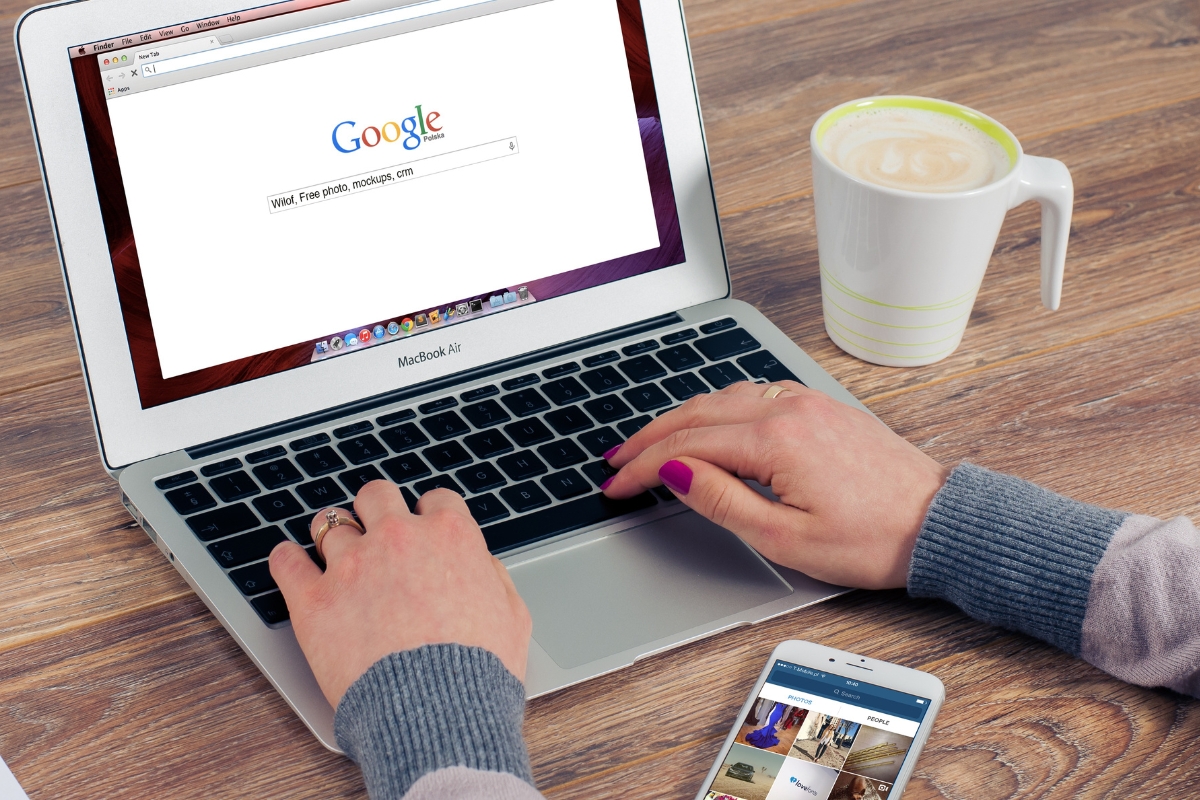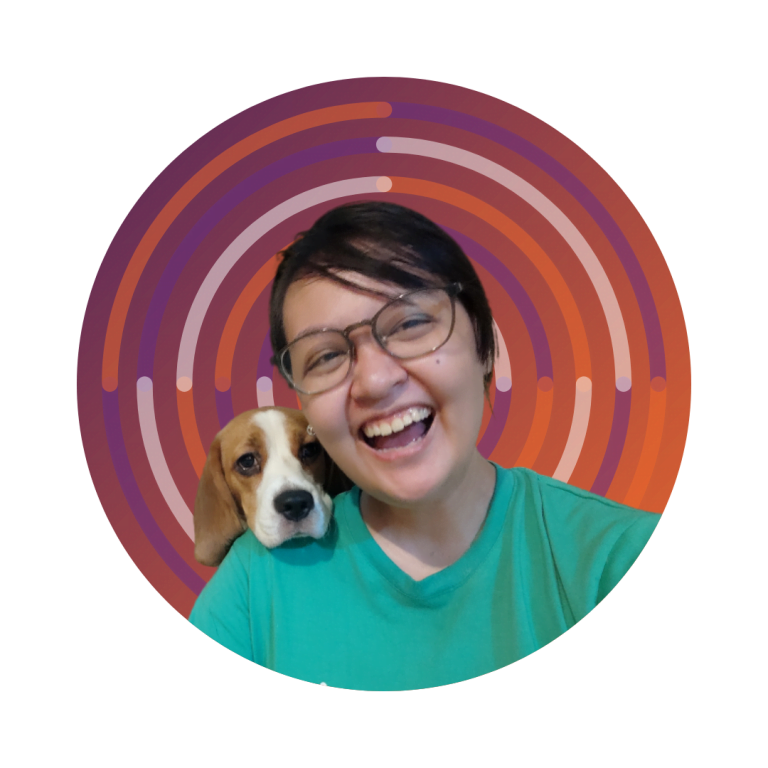In the vast digital landscape where websites jostle for visibility, understanding the intricate web of performance metrics becomes nothing short of an art form. Picture this – your website is a bustling hub of creativity and information waiting to be discovered by the world. But how do you ensure that it shines bright amid the vast sea of online content?
Enter the virtual blueprint to your cyber success: Google Search Console. Imagine having a precise compass that not only guides you through the labyrinth of the internet but also empowers you to fine-tune your website’s performance with surgical precision.
This blog post unveils the wizardry of Google Search Console, unravelling its myriad tools and metrics that can propel your online presence to meteoric heights. So, fasten your seatbelts as we embark on a riveting journey to demystify the enigmatic world of website analytics through the lens of Google Search Console.
Unlock Your Website’s Potential: Maximizing Growth with Google Search Console
Understanding Google Search Console: The Gateway to Website Insights

Google Search Console is a powerful tool that provides invaluable insights into a website’s performance. By mastering Google Search Console, website owners can effectively monitor and enhance their online presence. This tool serves as the gateway to a wealth of essential website metrics and data. From monitoring search traffic and performance to fixing website issues, Google Search Console empowers users to optimize their websites for better visibility and user experience.
One key aspect of Google Search Console is the ability to track website performance metrics. Users can analyze traffic data, including clicks, impressions, and click-through rates, for valuable insights into how their website is performing in search results. By understanding these metrics, website owners can make informed decisions to improve their SEO strategies and increase organic traffic.
Google Search Console also offers a crucial function by enabling users to pinpoint and resolve website issues. It notifies individuals about various technical concerns like crawl errors, mobile usability challenges, and security vulnerabilities that might be affecting the site’s performance. Tackling these matters promptly empowers website owners to maintain a seamless operation and deliver an exceptional user experience.
Google Search Console also allows users to optimize their website for search engines. By submitting sitemaps, identifying top-performing keywords, and monitoring search queries, website owners can tailor their content to better meet the needs of their target audience. This data-driven approach can help improve search engine rankings and attract more visitors to the website.
Monitoring Index Coverage: Ensuring Your Website is Fully Indexed
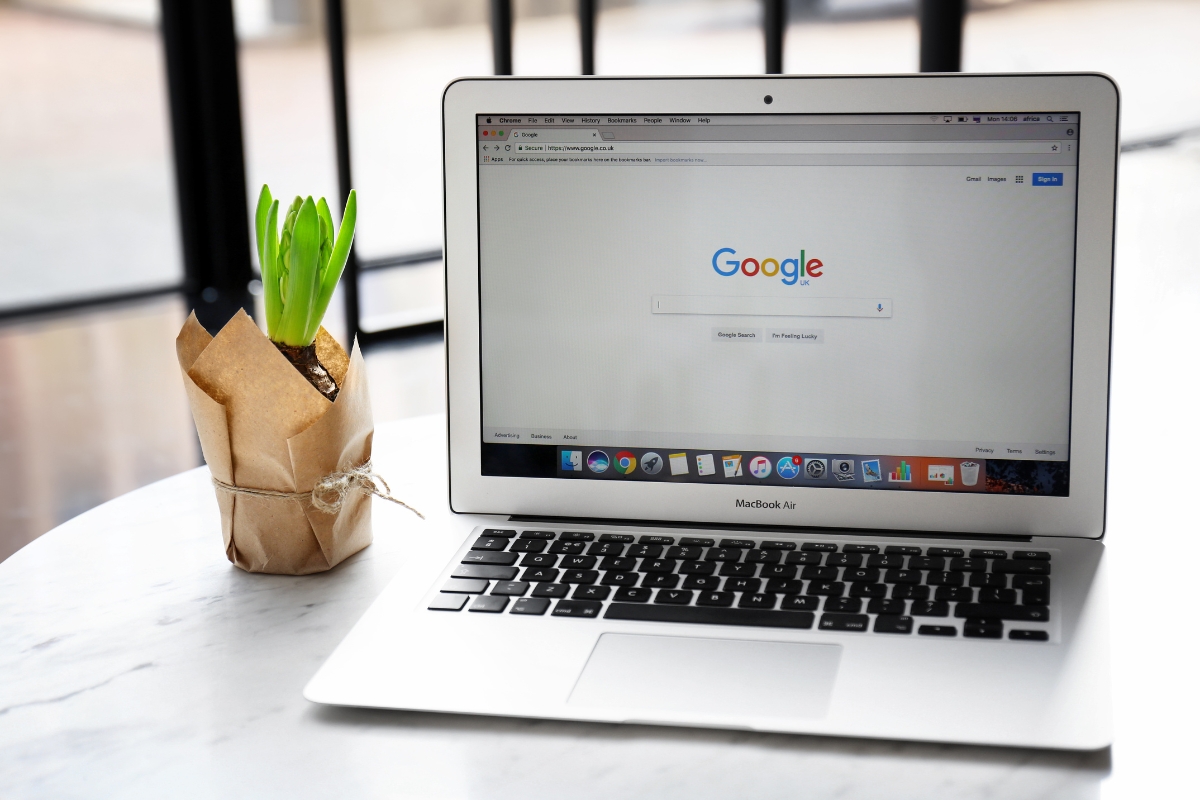
When it comes to website optimization, monitoring index coverage is crucial to ensure that your website is fully indexed by search engines. Google Search Console plays a key role in mastering your website’s performance metrics. By leveraging the tools provided by Google Search Console, you can track how well your website is being indexed and identify any issues that may be hindering optimal performance.
One of the key metrics to monitor in Google Search Console is the index coverage report. This report provides valuable insights into which pages of your website are indexed and which ones are not. By regularly reviewing this report, you can identify any indexing issues such as pages blocked by robots.txt, pages with crawl errors, or pages with noindex tags.
Another important metric to pay attention to is the sitemap report. Sitemaps play a crucial role in helping search engines discover and index your website’s pages. By submitting a sitemap to Google Search Console and monitoring the sitemap report, you can ensure that all your important pages are being crawled and indexed efficiently.
In addition to monitoring index coverage, Google Search Console also provides insights into other performance metrics such as search queries, click-through rates, and average position. By analyzing these metrics, you can gain valuable insights into how users are finding your website in search results and identify opportunities for optimization.
Managing Sitemaps: Optimizing Crawlability and Indexing

To effectively manage sitemaps, optimizing crawlability and indexing is crucial for enhancing your website’s performance. When focusing on Google Search Console, mastering your website’s performance metrics becomes imperative.
Google Search Console provides invaluable insights into how your website is performing in Google search results. By regularly monitoring your website’s data through this tool, you can identify areas for improvement and take actions to enhance your site’s visibility.
One key aspect of managing sitemaps is ensuring that all relevant pages are included in the sitemap submitted to Google Search Console. By regularly updating and submitting your sitemap, you can help Google’s crawlers discover and index new content on your website more efficiently.
Optimizing crawlability involves making sure that search engine bots can easily navigate your site and access all relevant pages. This can be achieved by structuring your website’s internal linking effectively, using descriptive anchor text, and avoiding broken links that could hinder crawling.
Indexing plays a significant role in how your website is displayed in search results. By optimizing your sitemap and ensuring that only relevant and high-quality pages are indexed, you can improve the overall visibility of your website on Google.
Regularly monitoring performance metrics in Google Search Console allows you to track the impact of your optimization efforts and make data-driven decisions to further enhance your website’s crawlability and indexing.
Resolving Mobile Usability Issues: Ensuring Seamless User Experience

To master your website’s performance metrics, utilizing Google Search Console is key. This powerful tool allows you to monitor and resolve mobile usability issues effectively, ensuring a seamless user experience. By focusing on Google Search Console, you can optimize your website for both mobile and desktop users, ultimately enhancing overall usability.
Mobile usability is a critical factor in today’s digital landscape, as more users access websites through mobile devices. With Google Search Console, you can identify any issues that may be hindering the mobile user experience. By analyzing performance metrics such as mobile loading speed, responsive design, and mobile-friendliness, you can pinpoint areas for improvement and take proactive steps to resolve them.
Ensuring a seamless user experience on mobile devices not only improves user satisfaction but also boosts your website’s search engine rankings. Google Search Console provides valuable insights into how your website performs on mobile devices, allowing you to make data-driven decisions to enhance usability. By regularly monitoring mobile usability issues and implementing necessary fixes, you can stay ahead of the competition and attract more mobile traffic to your site.
Utilizing Performance Reports: Harnessing Data for Improvement
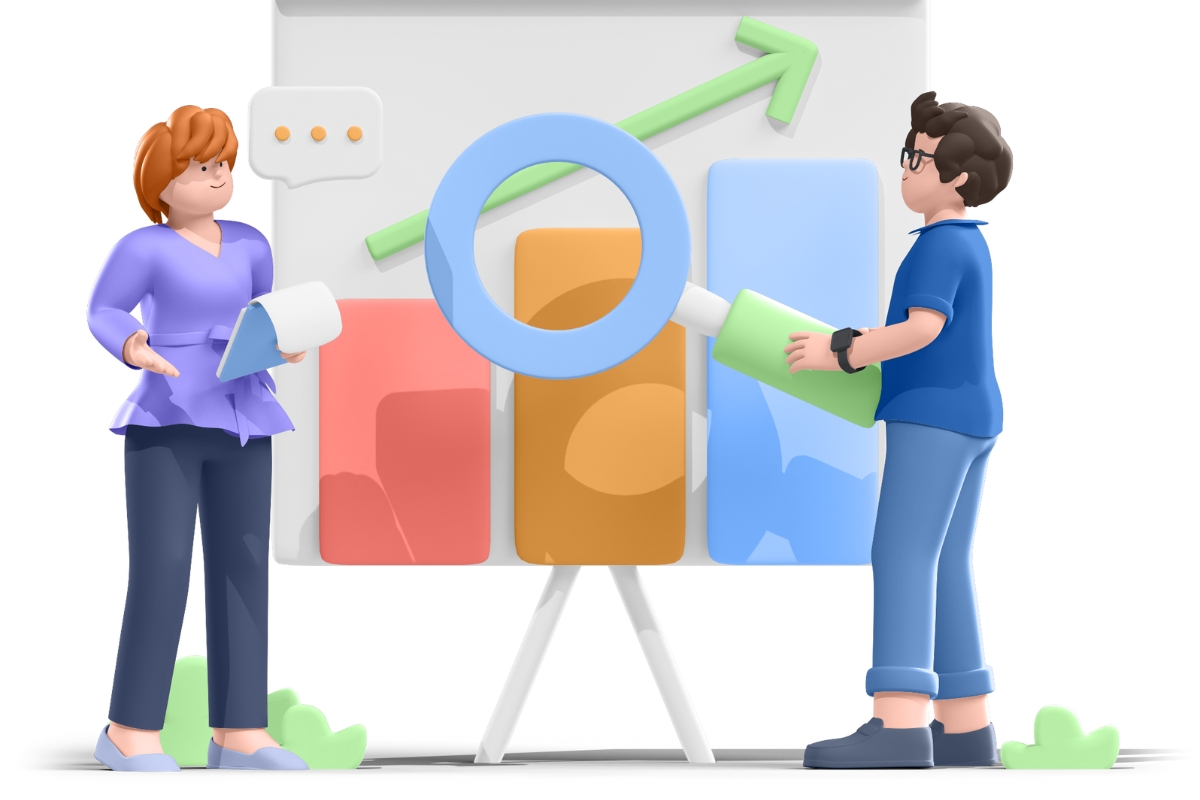
When it comes to Google Search Console, mastering your website’s performance metrics can significantly impact your online presence. Utilizing performance reports provided by this tool can help you harness data for improvement effectively.
- Understanding Your Website’s Performance Metrics: Google Search Console offers valuable insights into how your website is performing in search results. By analyzing metrics such as clicks, impressions, click-through rate, and average position, you can gain a deeper understanding of how users interact with your site.
- Identifying Opportunities for Improvement: By closely examining performance reports, you can pinpoint areas that need attention. Whether it’s optimizing meta tags, improving site speed, or fixing crawl errors, Google Search Console highlights areas where you can make enhancements to boost your website’s performance.
- Tracking Progress Over Time: Monitoring your website’s performance metrics over time is crucial for assessing the impact of your optimization efforts. Google Search Console allows you to track changes in performance, identify trends, and measure the success of your strategies.
- Optimizing for Better Results: With the insights provided by Google Search Console, you can make data-driven decisions to optimize your website for better results. Whether it’s refining your content strategy, enhancing mobile usability, or targeting specific keywords, utilizing performance reports is key to driving improvement.
- Harnessing Data for Ongoing Success: Continuously leveraging performance reports from Google Search Console enables you to use data-driven insights to adapt to changing search trends and user behavior. By harnessing data for ongoing improvement, you can stay ahead of the competition and enhance your website’s visibility in search results.
In conclusion, mastering your website’s performance metrics through Google Search Console is essential for optimizing your online presence. By utilizing performance reports effectively, you can drive meaningful improvements that positively impact your website’s performance and visibility.
Maximizing Search Traffic: Strategies to Boost Click-Through Rates

When it comes to maximizing search traffic, leveraging Google Search Console is pivotal. This powerful tool provides invaluable insights into your website’s performance metrics, enabling you to optimize your strategies effectively. Understanding how to master Google Search Console can significantly boost click-through rates and enhance your overall search traffic.
Google Search Console offers a wealth of data that can guide your SEO efforts. By analyzing key metrics such as organic search impressions, click-through rates, and average position, you can identify areas for improvement and capitalize on opportunities to enhance your website’s visibility in search results.
One essential strategy for optimizing your click-through rates is to focus on improving your website’s search appearance. By refining meta titles, meta descriptions, and rich snippets, you can make your listings more compelling and relevant to users, increasing the likelihood of clicks.
Additionally, regular monitoring of your website’s performance in Google Search Console allows you to track the impact of your optimizations over time. By analyzing trends and patterns in your data, you can fine-tune your strategies and capitalize on what works best for driving traffic to your site.
Another effective tactic for boosting click-through rates is to leverage Google Search Console’s URL inspection tool. This feature enables you to troubleshoot indexing issues, review structured data errors, and ensure that your content is being accurately represented in search results.
Conclusion: Master Your Website’s Destiny with Google Search Console
Utilizing Google Search Console allows you to monitor your website’s search performance and pinpoint areas for enhancement. This platform offers valuable data on your site’s search traffic, indexing status, and any potential visibility issues it may be encountering.
Consider partnering with Newman Web Solutions to take your online presence to new heights. Our team specializes in leveraging Google Analytics to drive tangible results for your business. Let us leverage data-driven insights for your business today by giving us a call at (404) 301-9189 or by scheduling a free marketing strategy session on our website today.